Modes
Modes are used to manipulate objects around the scene.
Animate Mode
Animate mode is used to play an object's embedded animations.
Steps to set up and play an objects animation:
1. Select your object, then go to the Mode tab and select Animate, you will find a list of available animations.
2. Select the desired animation to play from the drop down menu.
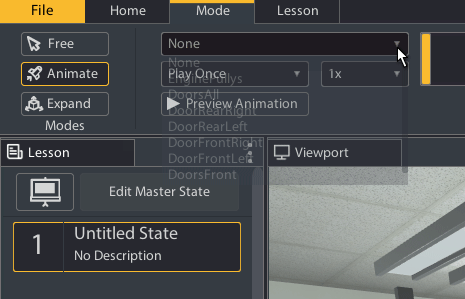
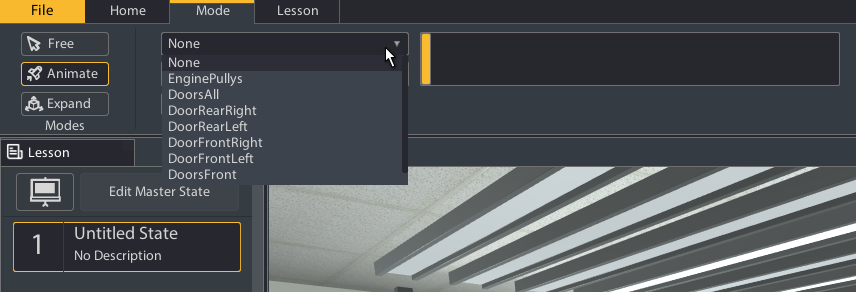
3. Choose how you would like your animation to be played:
- Play Once: Only plays the animation a single time
- Loop: Repeats the animation
- Ping Pong: Plays the animation once, and then again in reverse
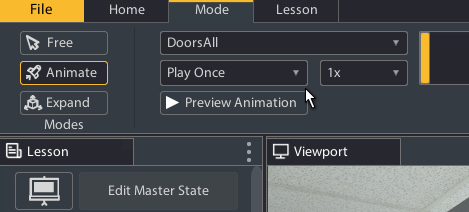
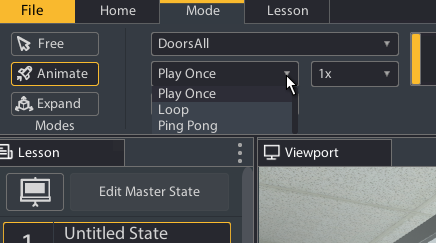
4. The multiplier drop down menu is the speed the animation is played. 4x plays the animation 4 times as fast, 0.25x plays the animation in slow motion at ¼ speed.
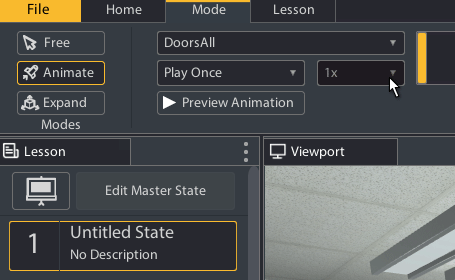
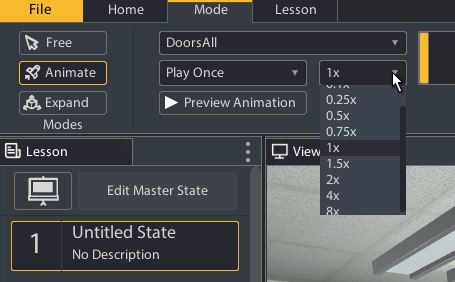
Once an animation is selected, you can drag the slider to the right to see the animation in action.
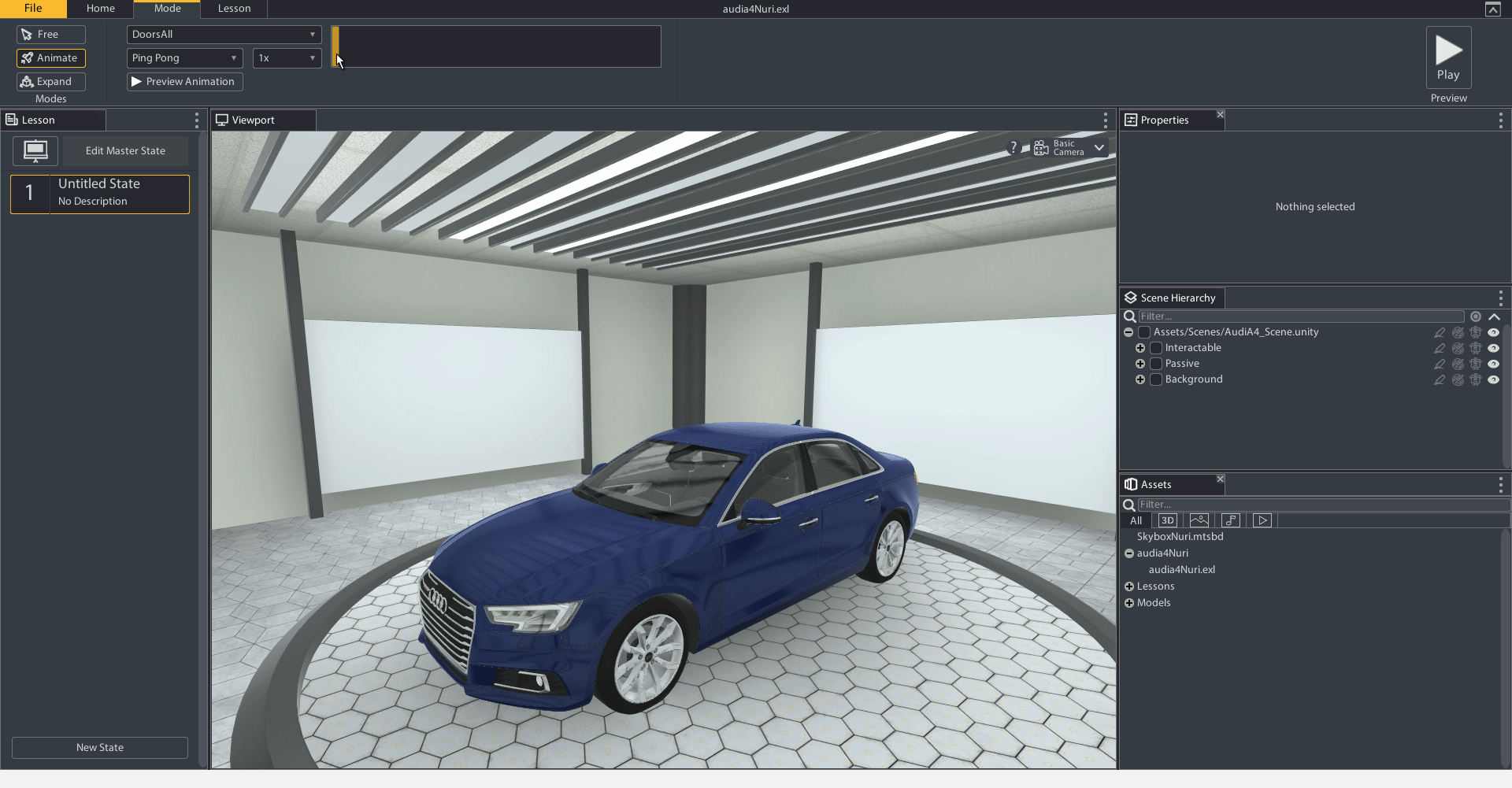
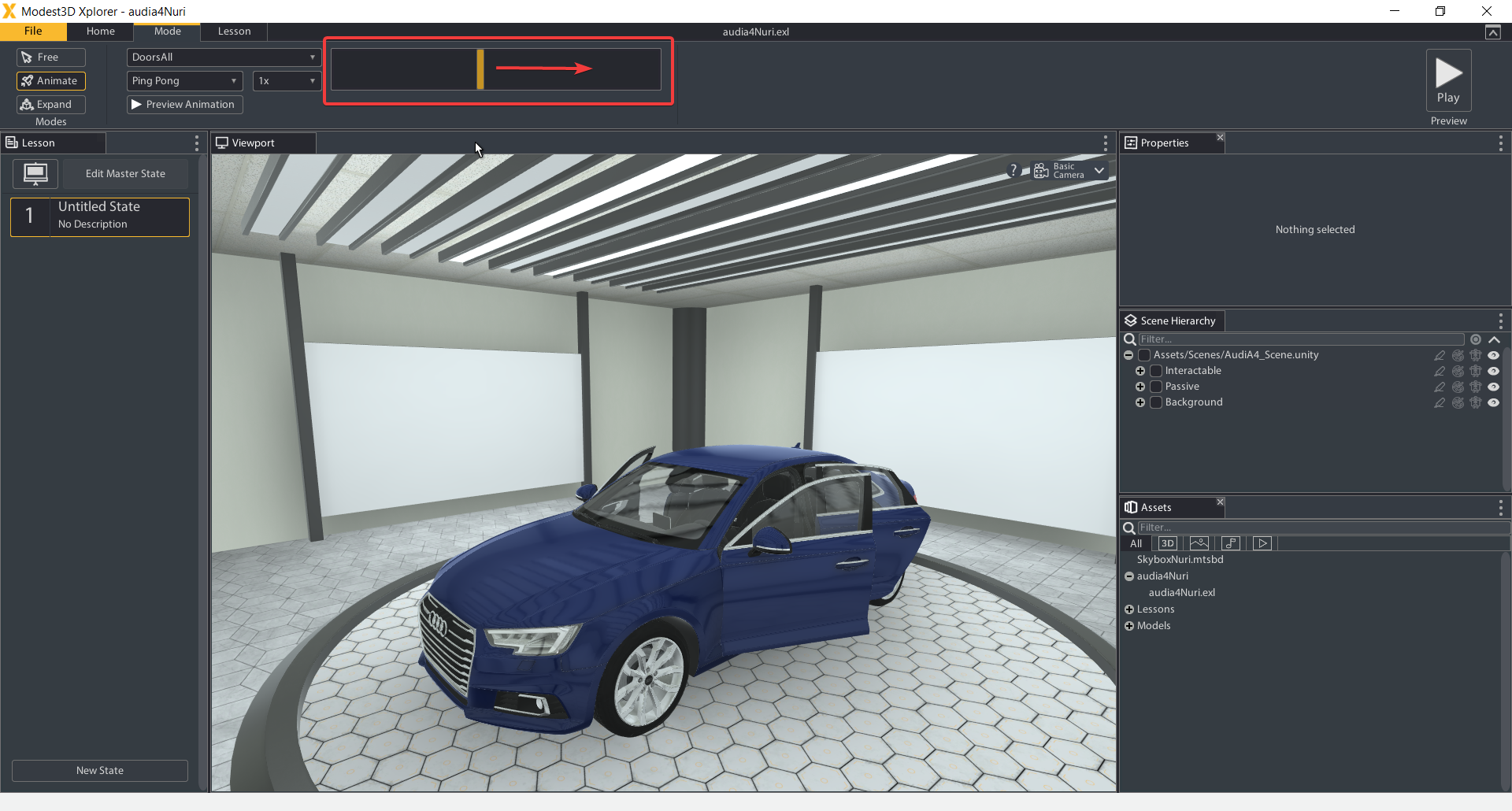
You can click the Preview Animation button to see what the animation looks like played at the speed you selected
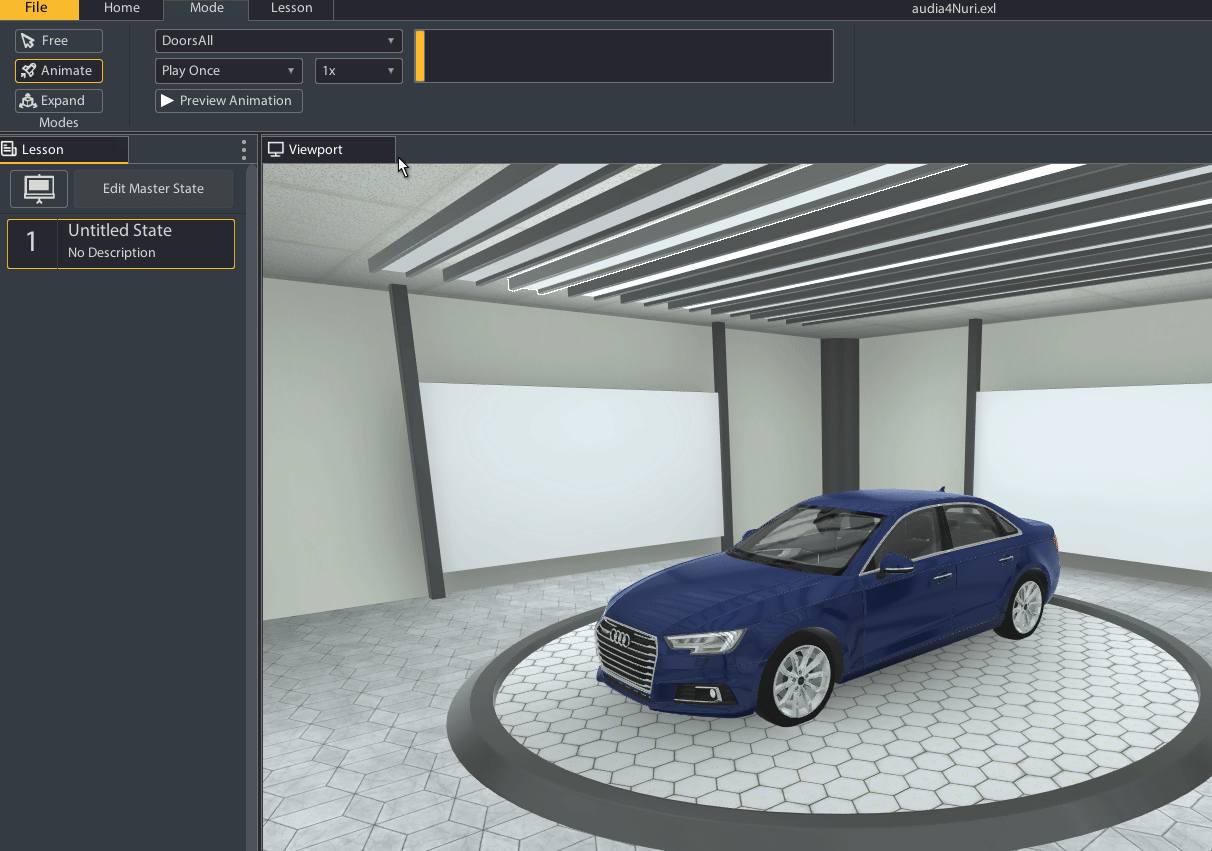
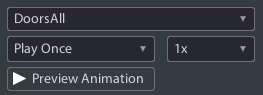
Expand Mode
Expand mode is used to expand an object and show its parts in more detail.
Steps to expand an object:
1. Find the object you want to expand in the Scene Hierarchy tab.
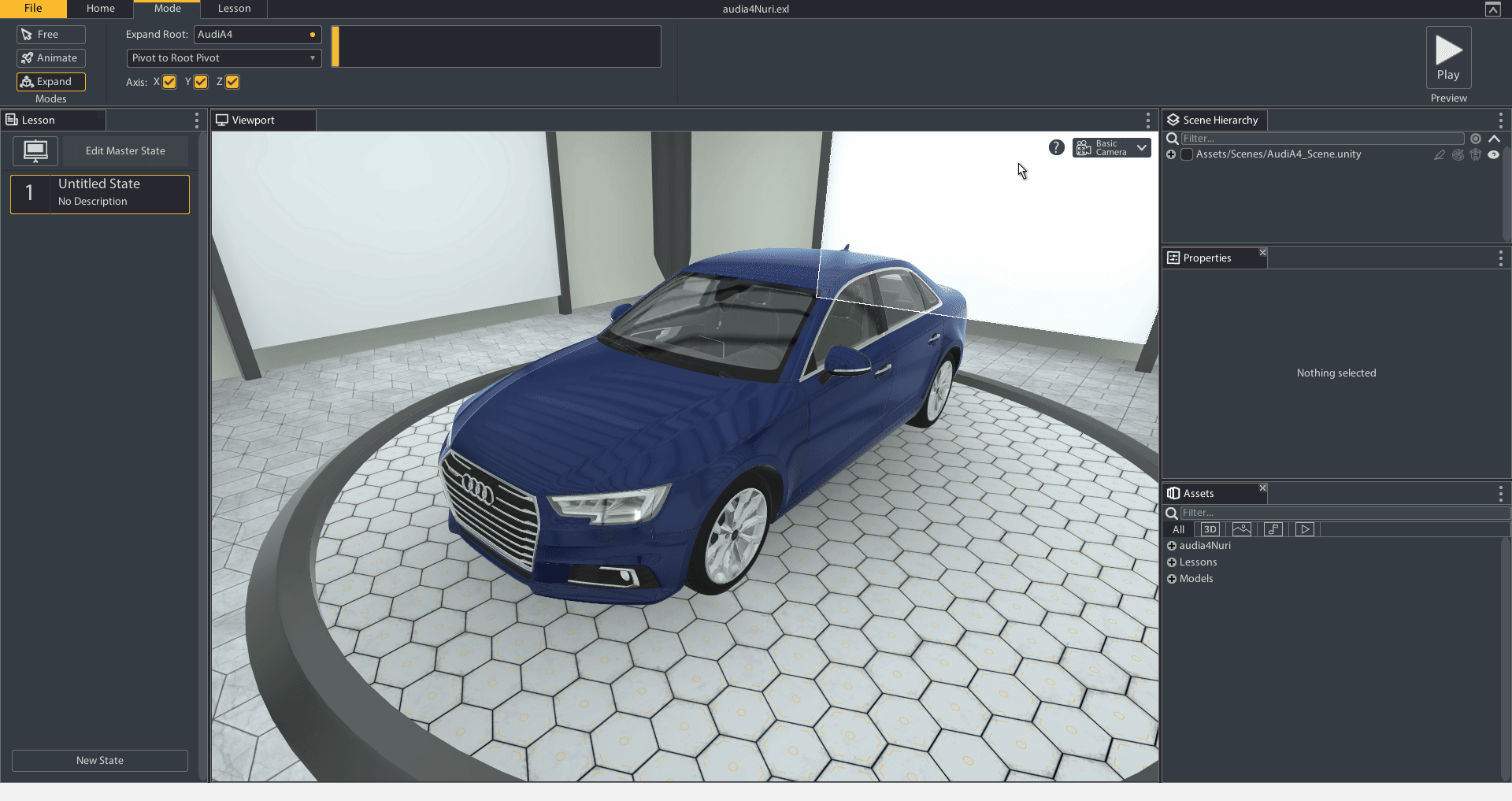
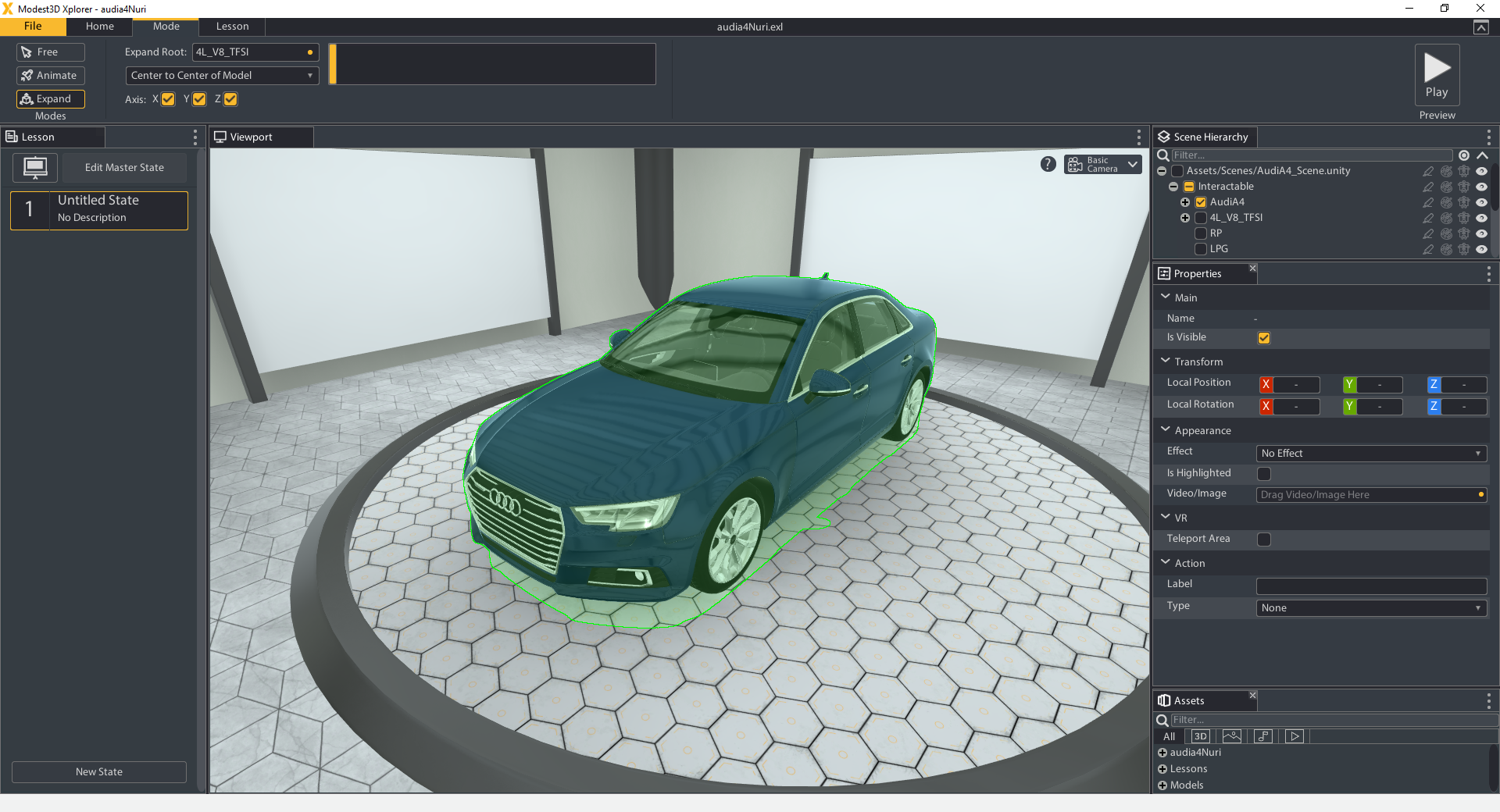
2. Click on a state, then go to the Mode tab and select Expand, you will find the "Expand Root" property.
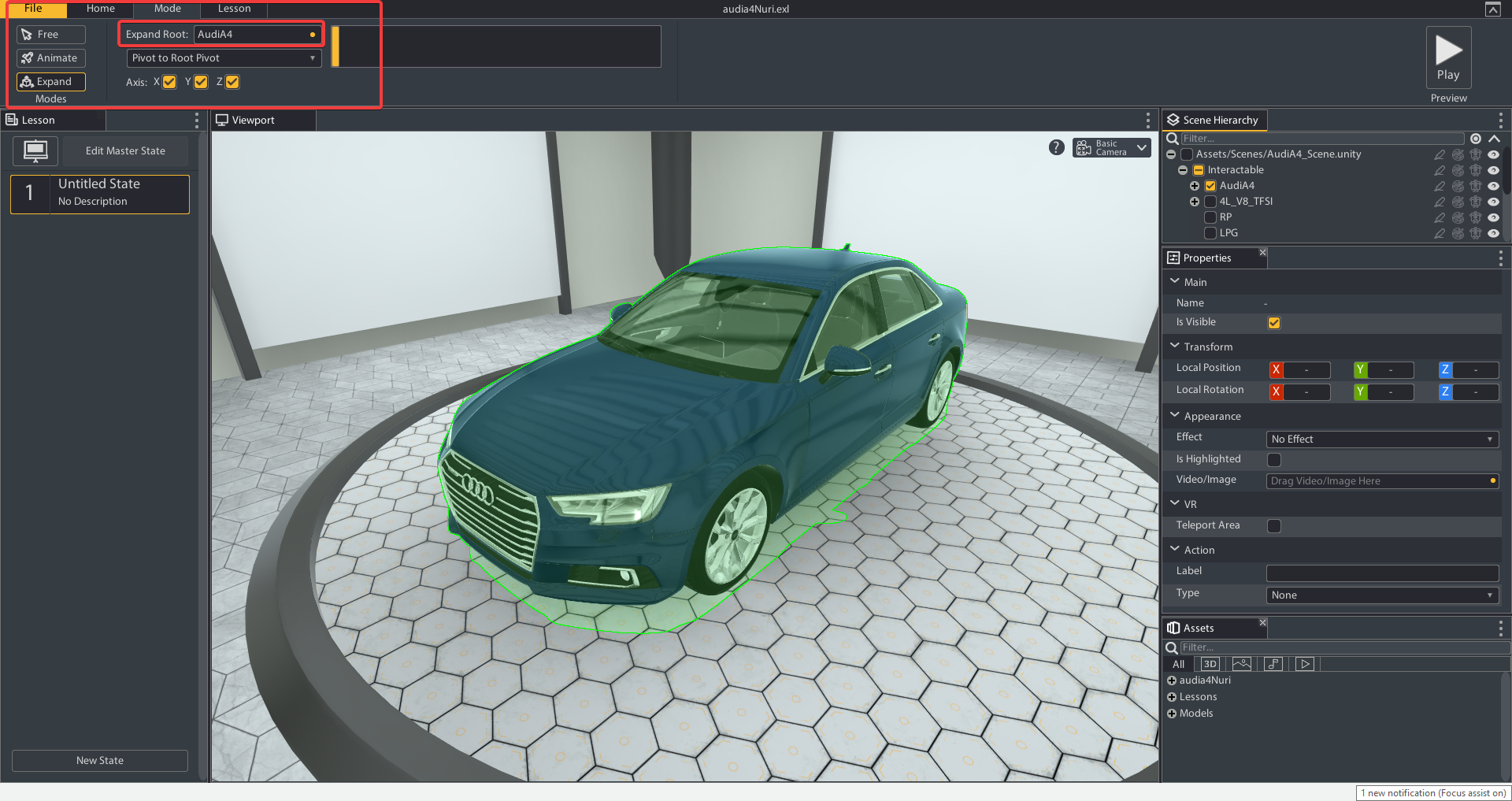
3. Drag the object you want to expand from the Scene Hierarchy to “Expand Root”.
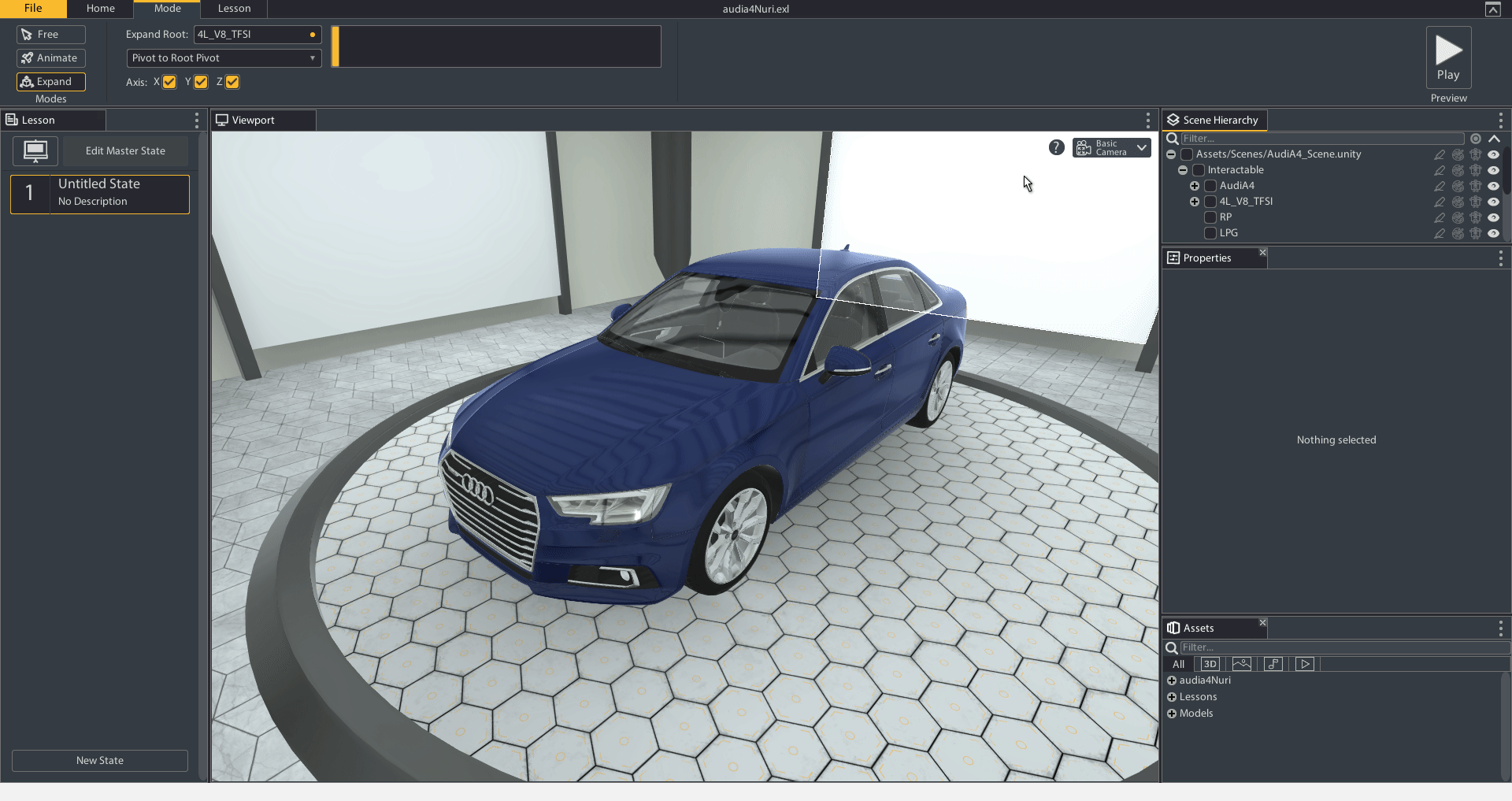
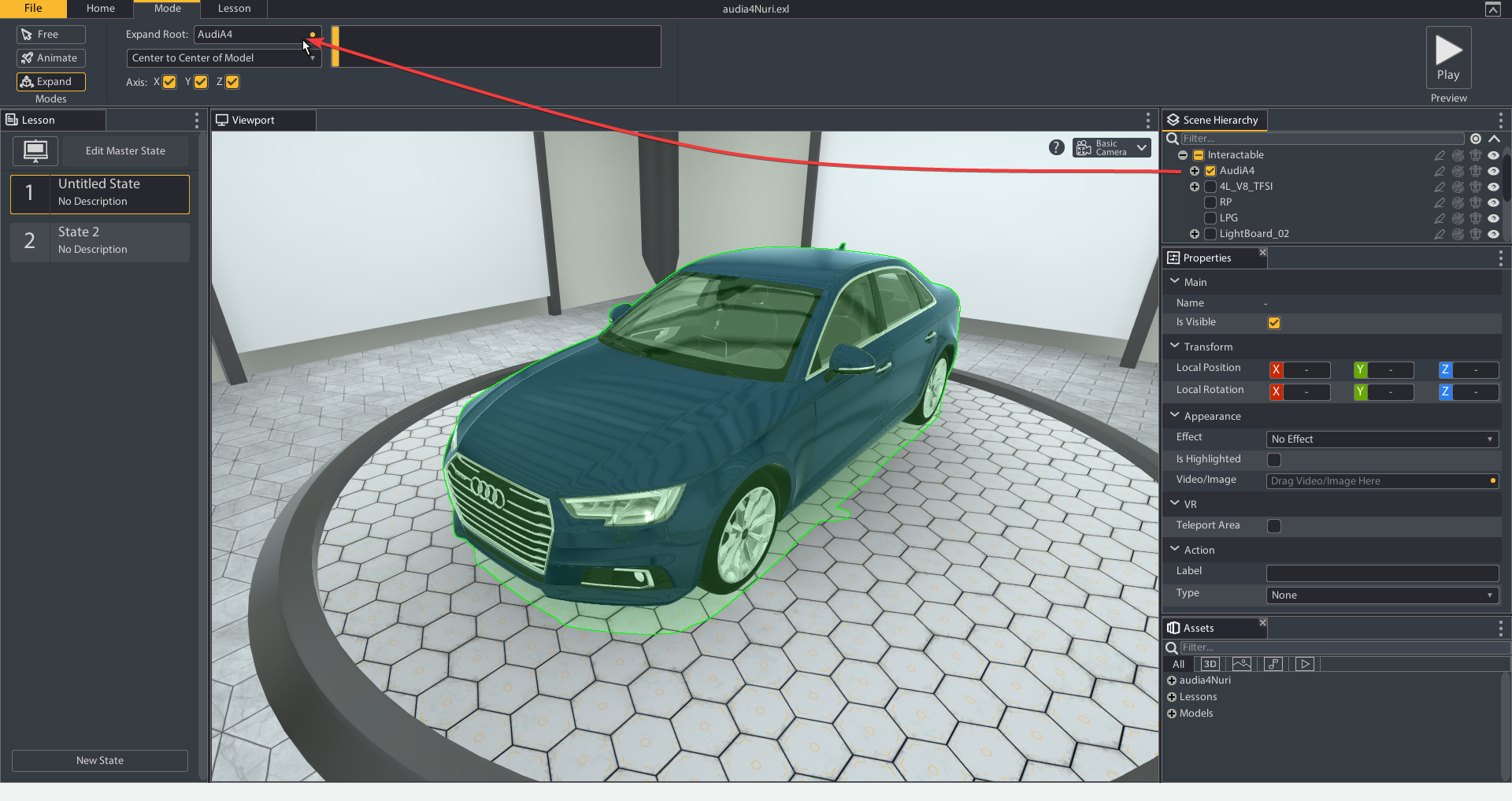
4. On the "Expand" mode Drag the expand slider on The Ribbon to the desired amount.
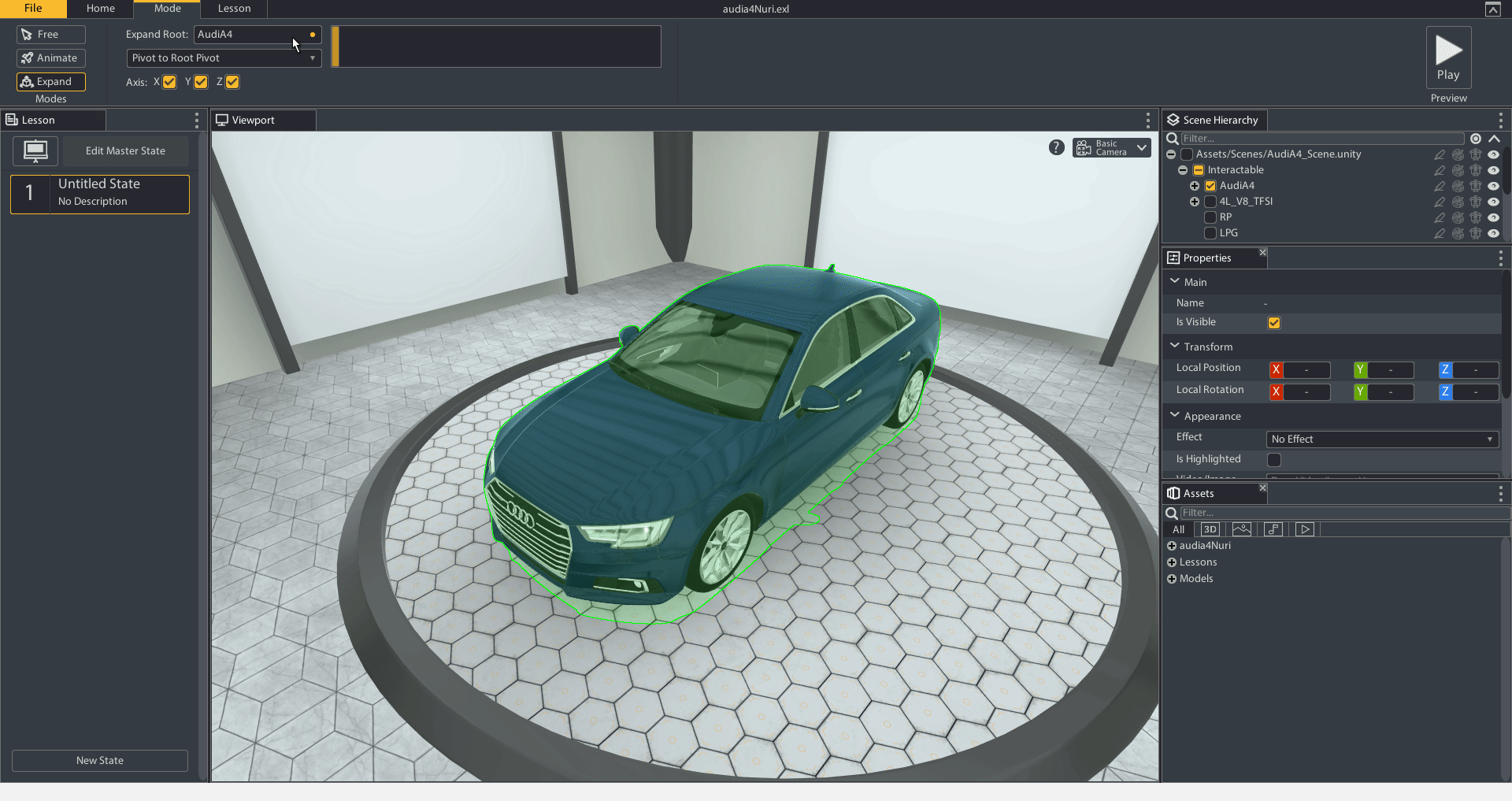
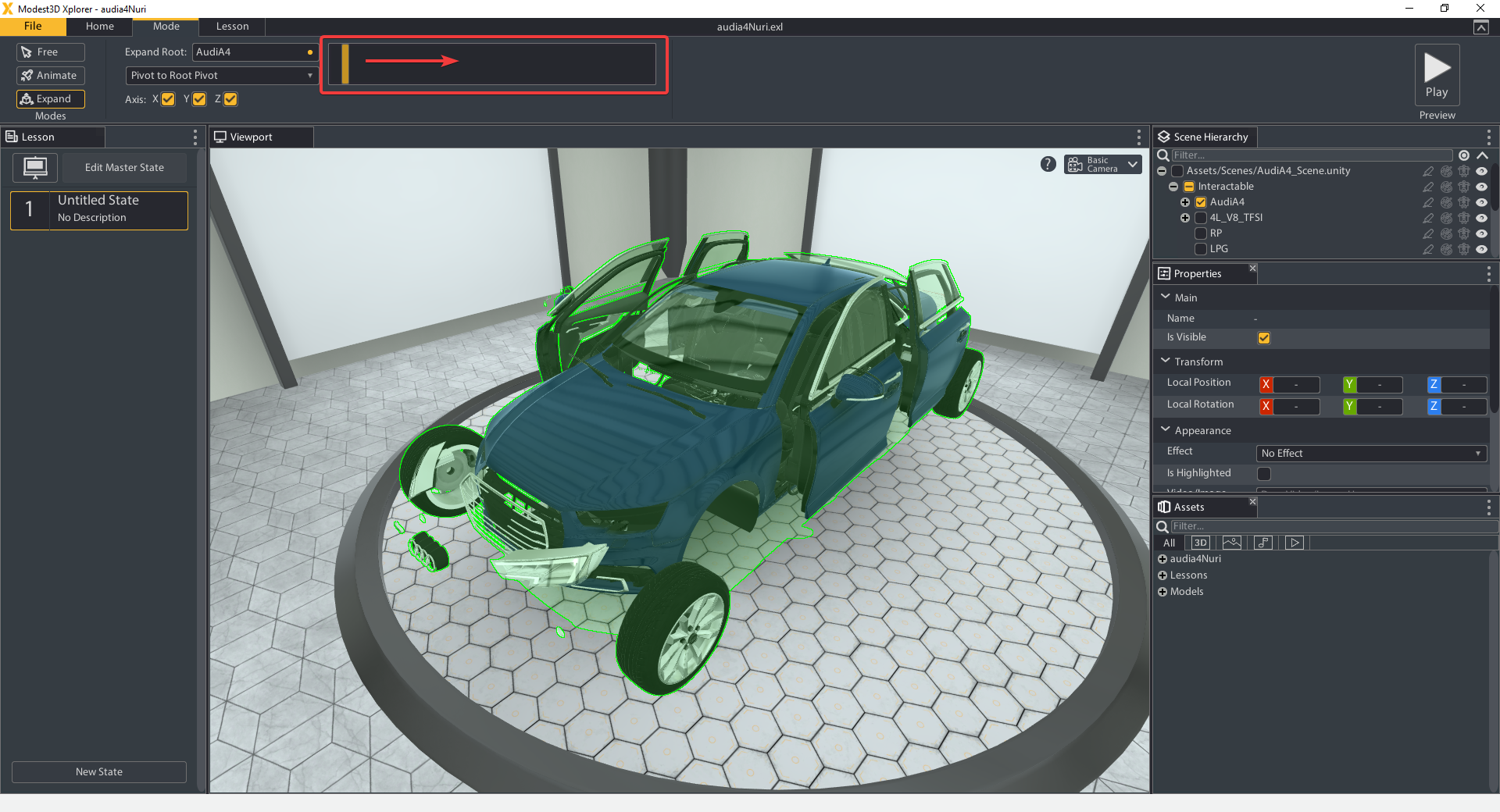
5. You can choose different modes to get different effects. It’s best to experiment to find the right one.
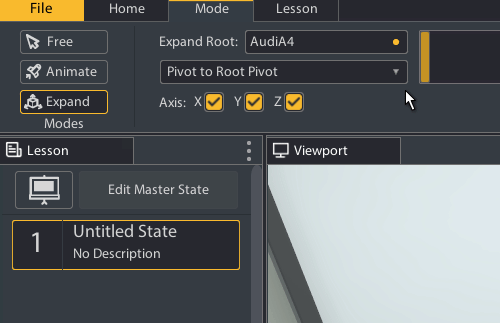
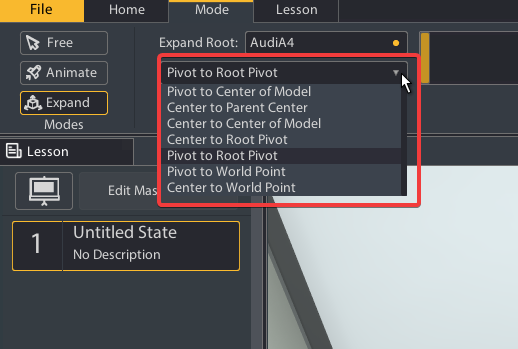
Free Mode
Free mode is used for positioning objects around the scene. An object's position and rotation are saved when moving to another scene.
The two options usable in Free Mode are move and rotate.
Move: Allows you to move objects around the scene. Use the arrows to drag the objects along a single axis.
Rotate: Allows you to rotate objects around their pivot point.
Next: Lesson

