Managing Licenses
Licenses need to be assigned to workspaces and are auto assigned to members of the workspace as they are needed.
Create a Workspace
When users are created on a server a workspace that matches their email domain is auto created. For example, if a user signs up with the email "user@modesttree.com" a workspace called modesttree.com will be automatically created and all users matching that domain are added to that workspace upon registering. On private servers this auto created workspace works well as the license workspace.
If you need users from multiple email domains to gain access to licenses and would rather create a new shared workspace complete the following:
Note: User must be a server admin or obtain the workspace creator permission to create new workspaces
- Under Settings > Organization Management > Workspaces click + Workspace.
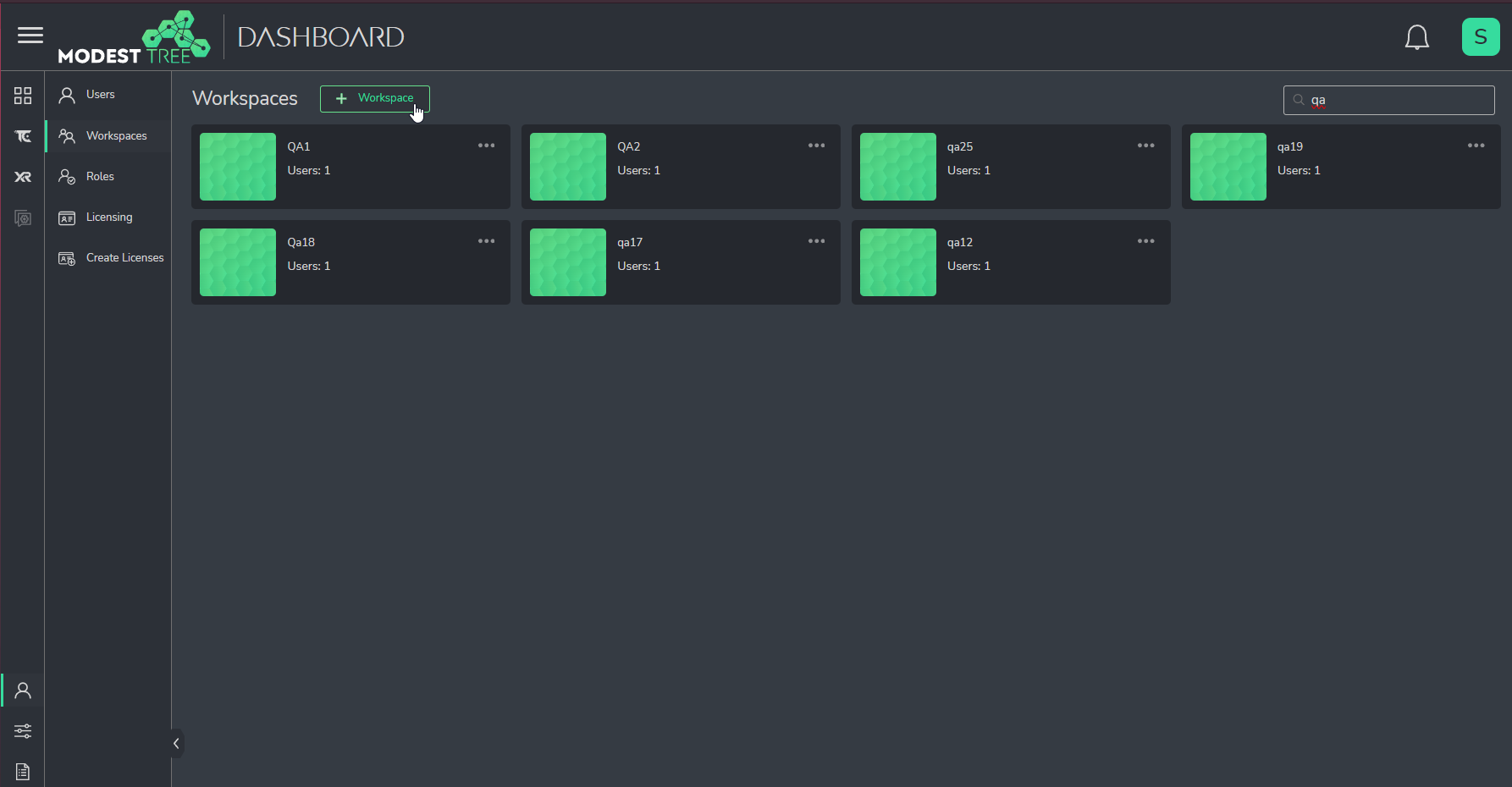
- Give the workspace a name and description and click Submit.
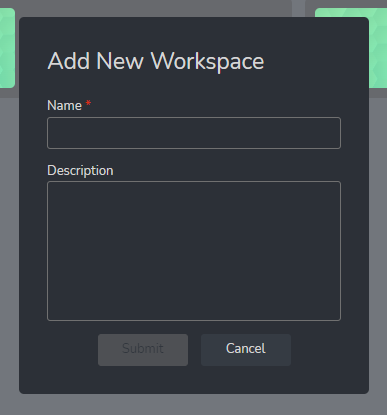
- The new workspace will be added to the workspace list.
Assign licenses to Workspace
In order for licenses to be assigned to users they must first be assigned to a workspace.
NOTE: User must be a license admin to manage licenses
- Go to Settings > User Management > Licensing
- Click + Assign Licenses
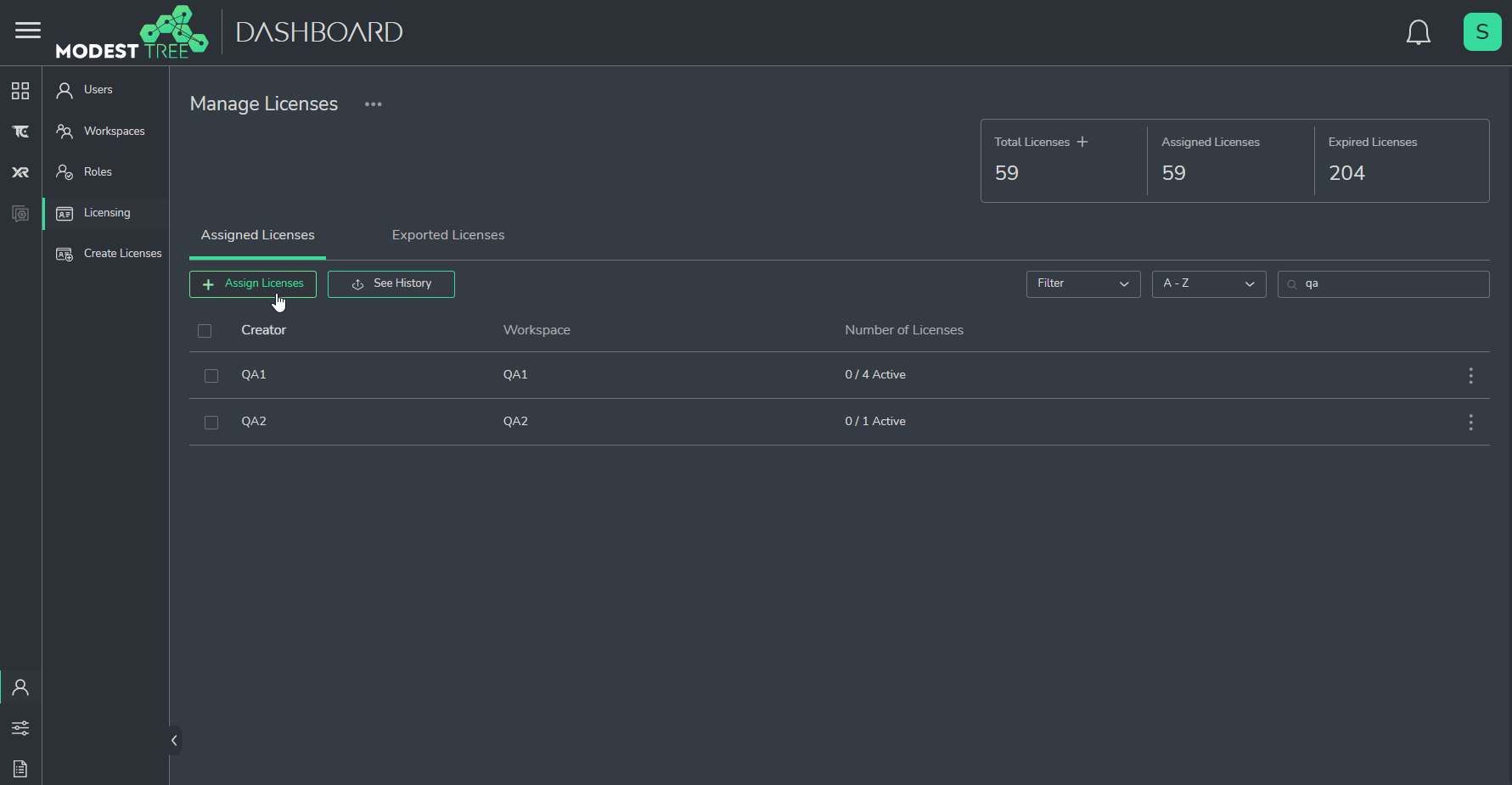
- Choose From: Total Licenses
- Choose To: Workspace Name
- Set the number of licenses
- Set purchase order
- Click Assign
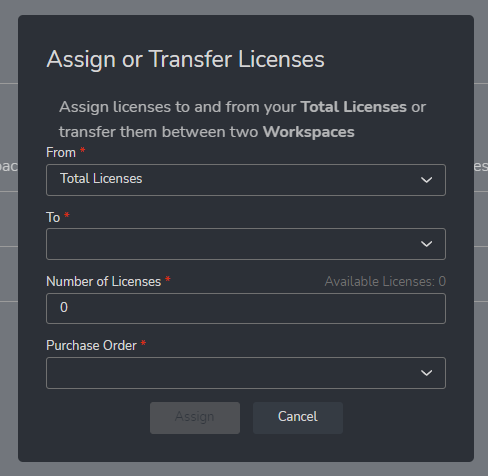
Add Users to Workspace
In order for users to get assigned a licenses they need to be part of the workspace that has licenses assigned to it.
To add a user to a workspace with active licenses:
- Navigate to the User Management -> Workspaces section.
- Select a workspace that has active licenses.
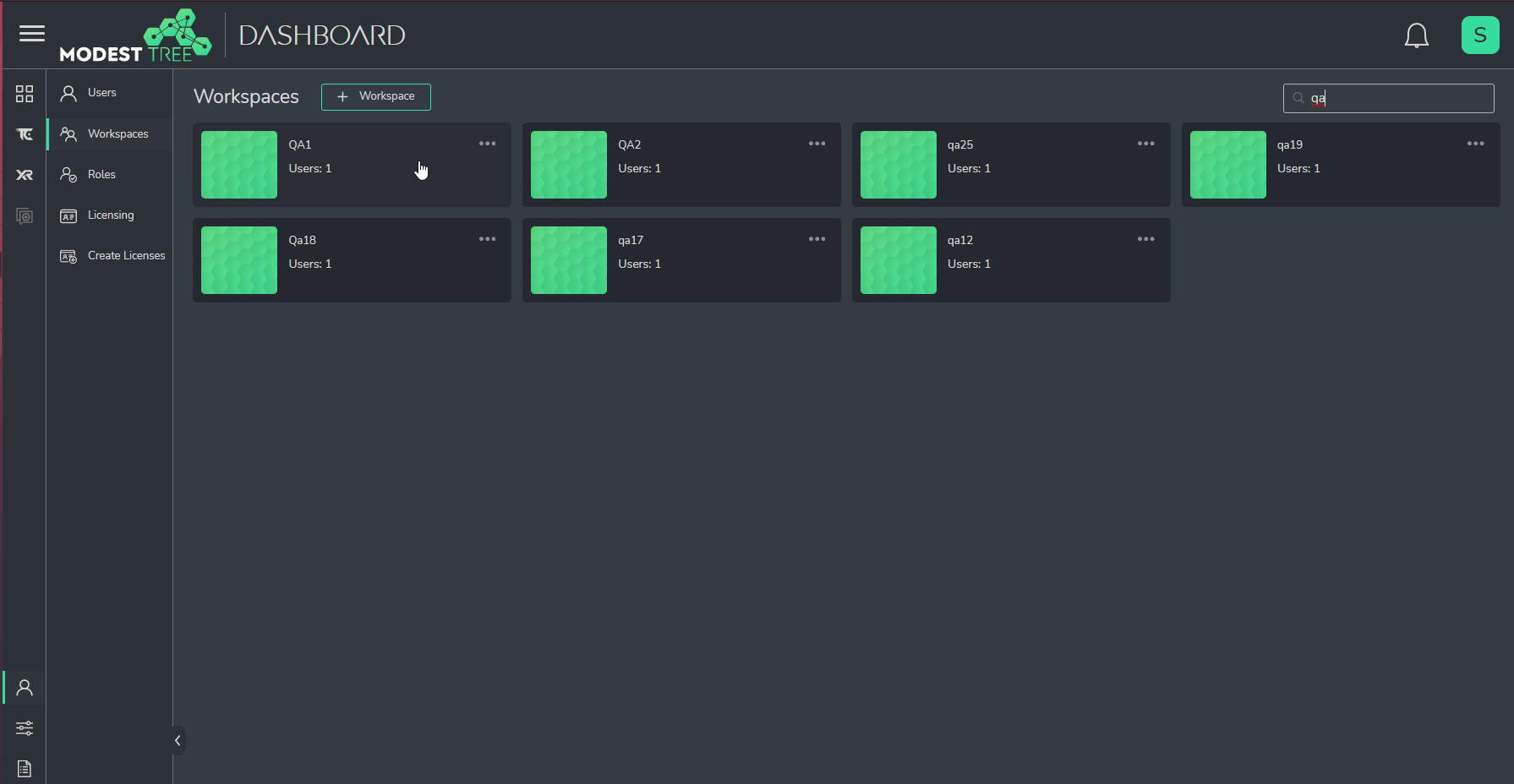
- Click Add Users or Groups in the Workspace Users/Groups tab.
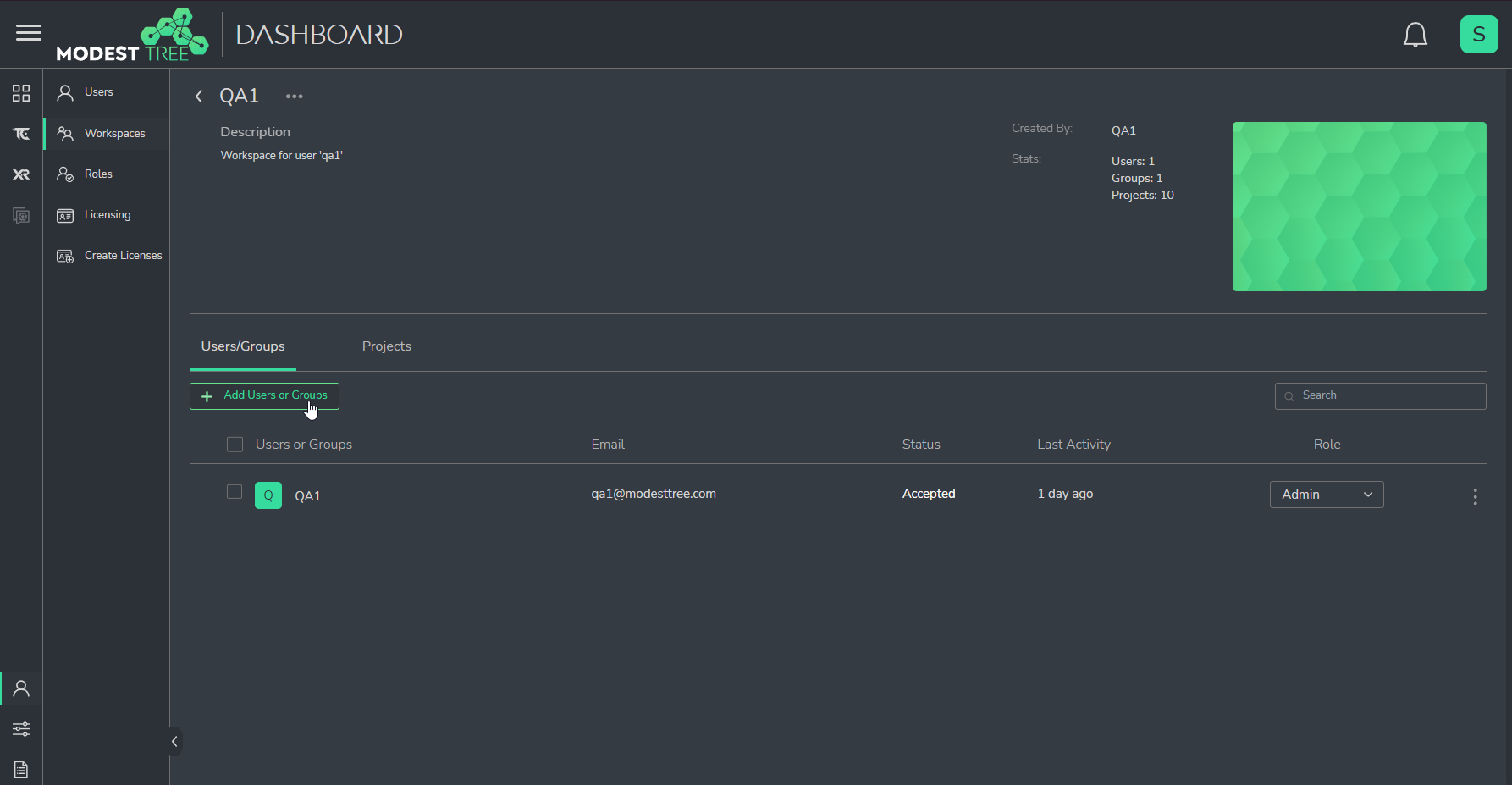
- Click the plus next to each user you wish to add to the workspace and click Send.
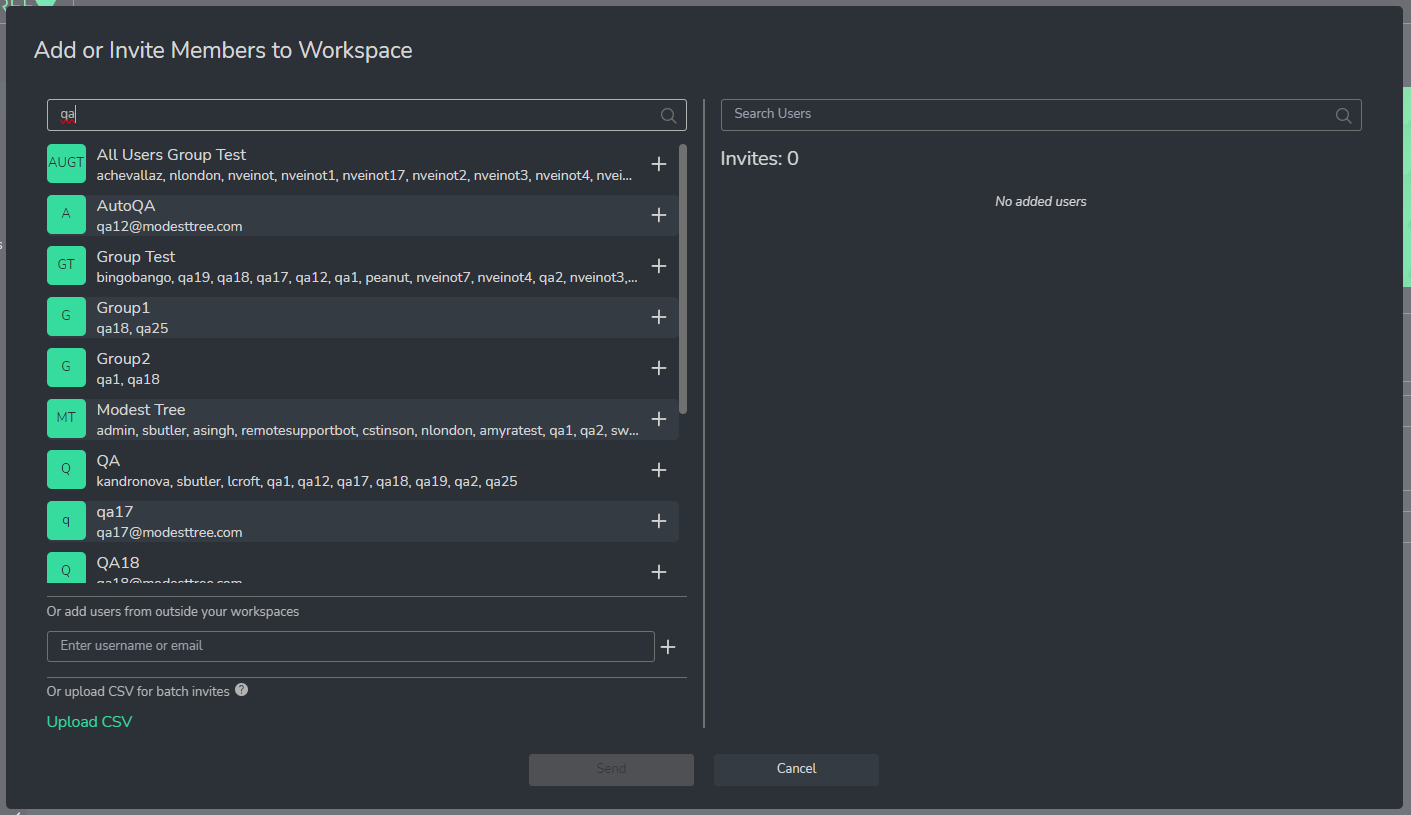
- The user will now appear in the list of Workspace Users/Groups. They will now acquire a License within this workspace automatically, when they need one, if one is available.

