Requesting Remote Support
If at any time during the completion of your task you need support from a remote expert you can call them within Tech Companion.
Invite a Technical Expert
If the person you need support from is not already on the task then you will need to send them an invite to the task.
- On the task detail click the "Invite Users" button in the top right.
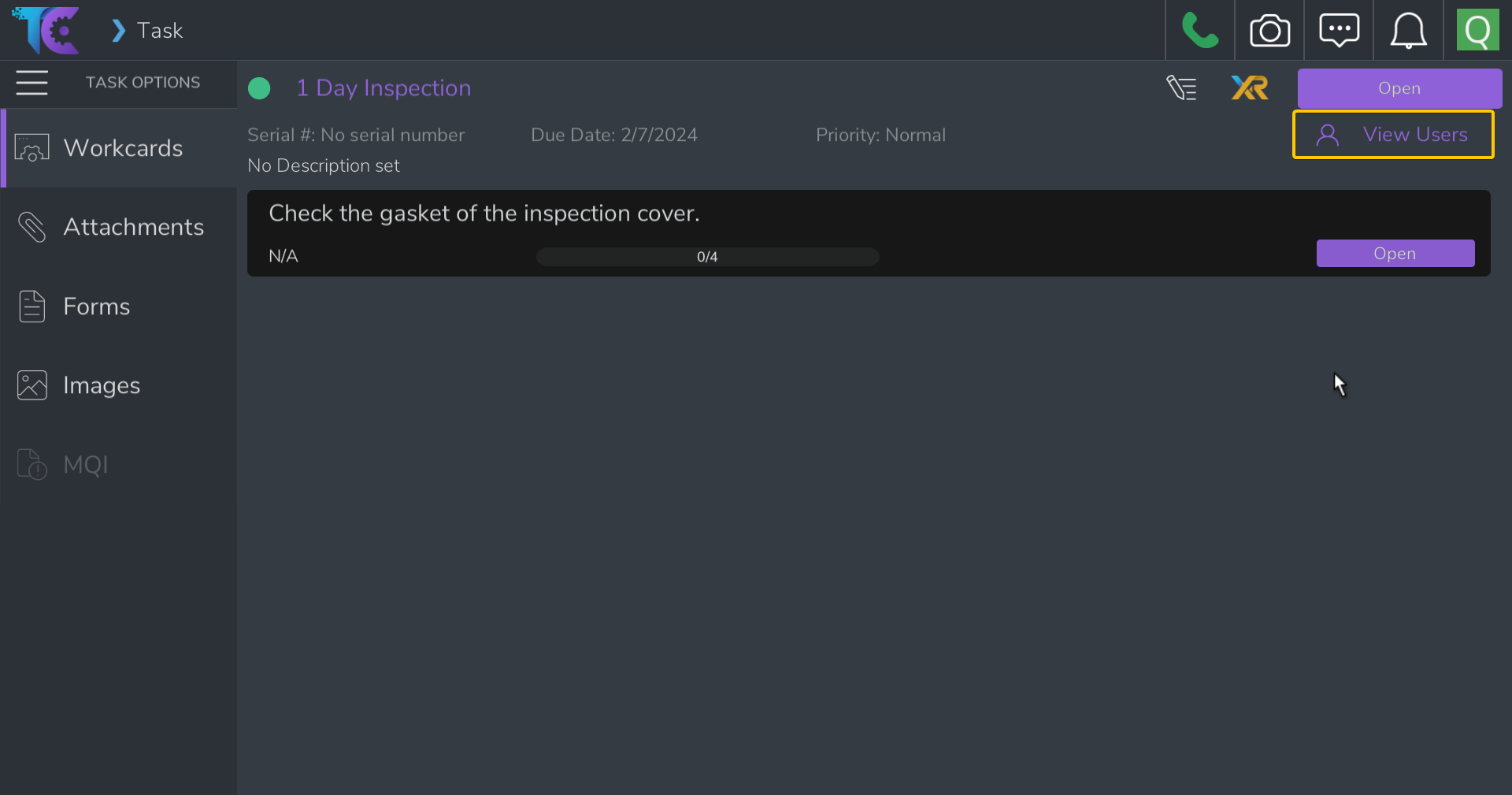
- To send a remote support request and open a room click the green phone icon in the header bar.
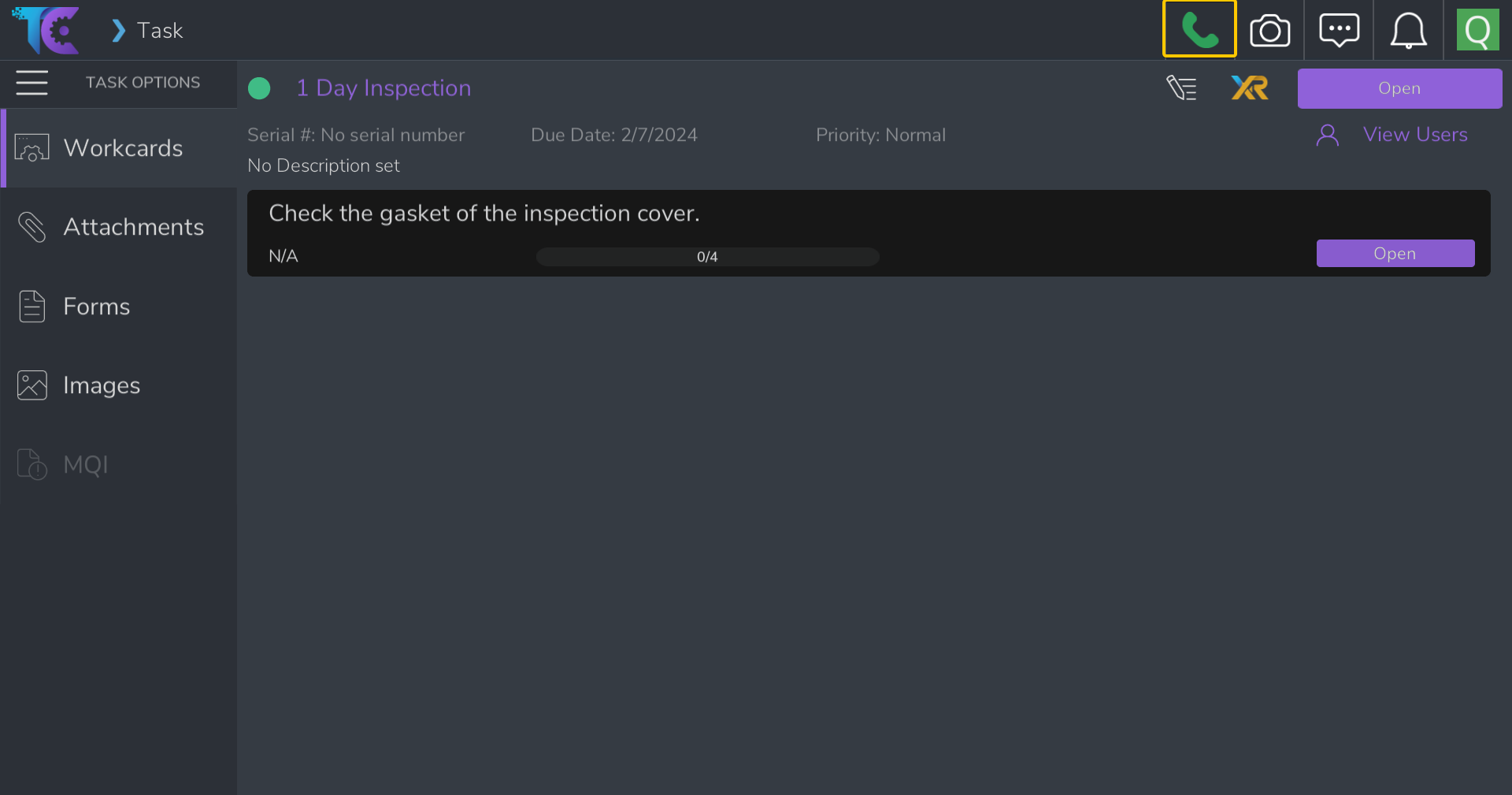
- Select what video feed to share with the user. TC app, front or back camera, or one of your external screens and press "start Remote Support"
A Remote Support session is now active on top of the regular TC View. You can continue to navigate the task and workcards as usual. If you've chosen to share your screen with the other users then they will be able to see your movements within the app.
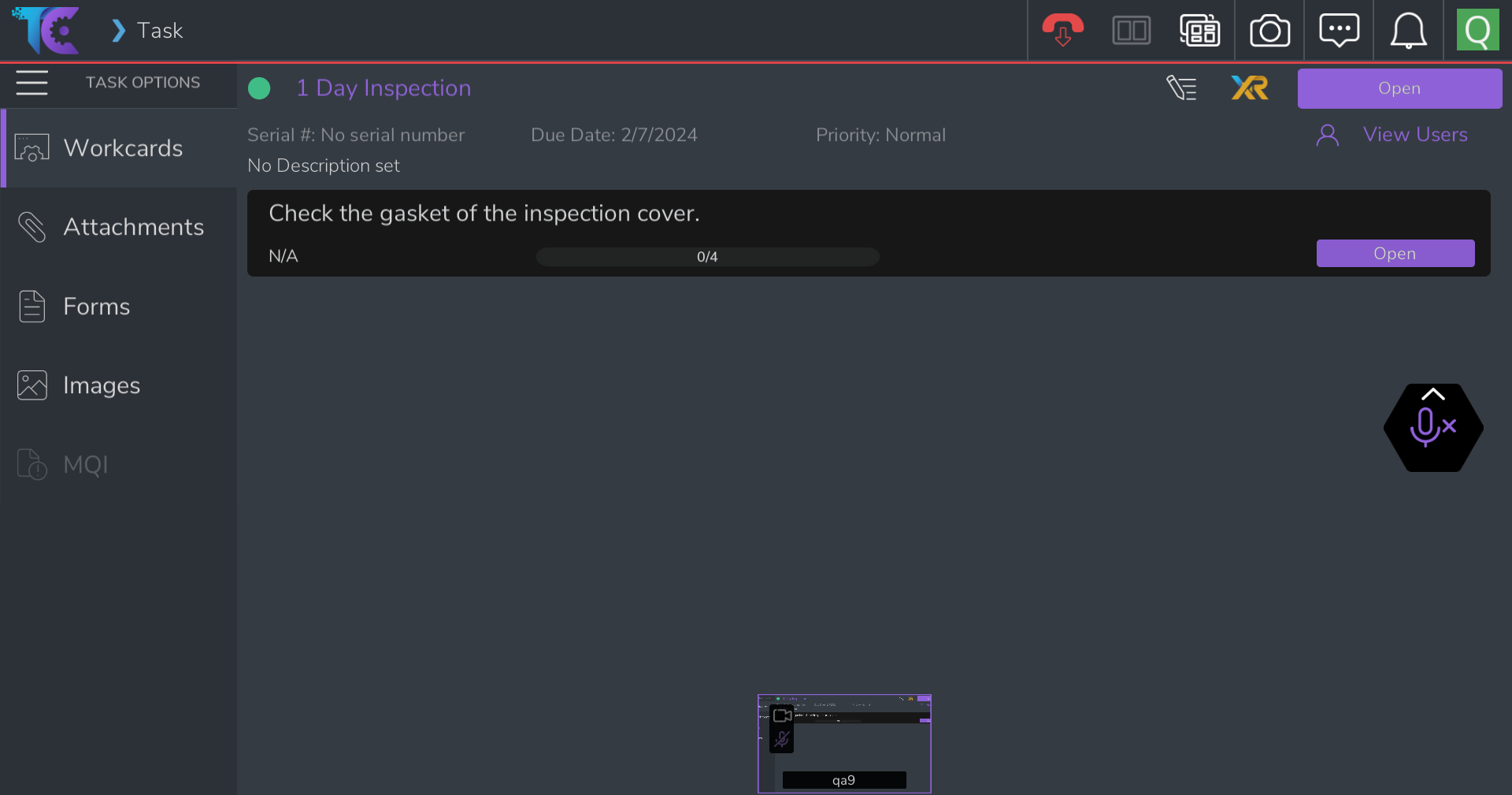
Ending a Remote Support Session
- Click the red phone icon in the header.
- Submit a remote support report by adding comments, and signature.
The remote support session has now been closed and added to the task report history.

