Completing Tasks
Once a task is assigned to a user they can view the task within Tech Companion Player.
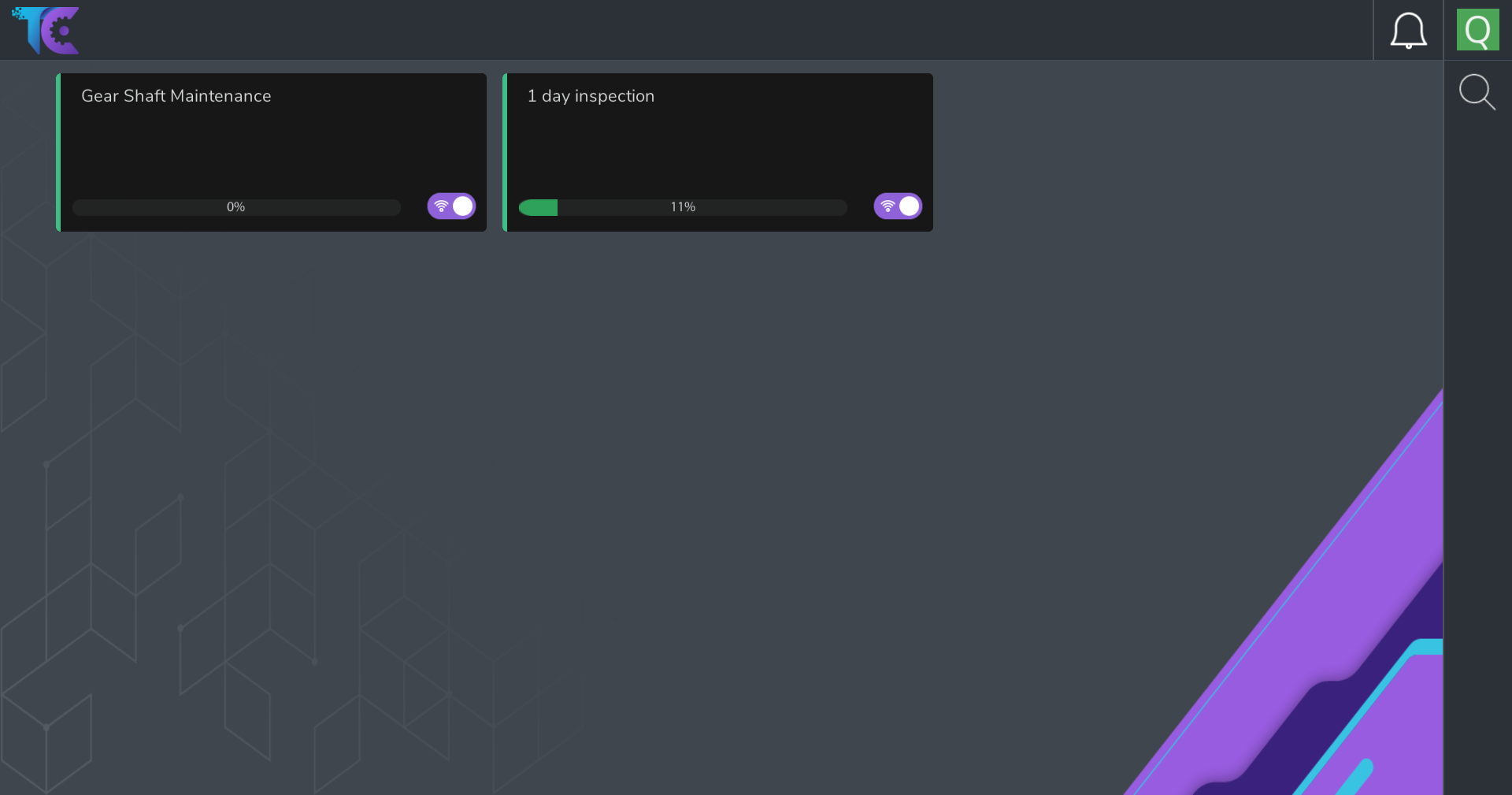
- Select the task from the task list, this will open the task details page.
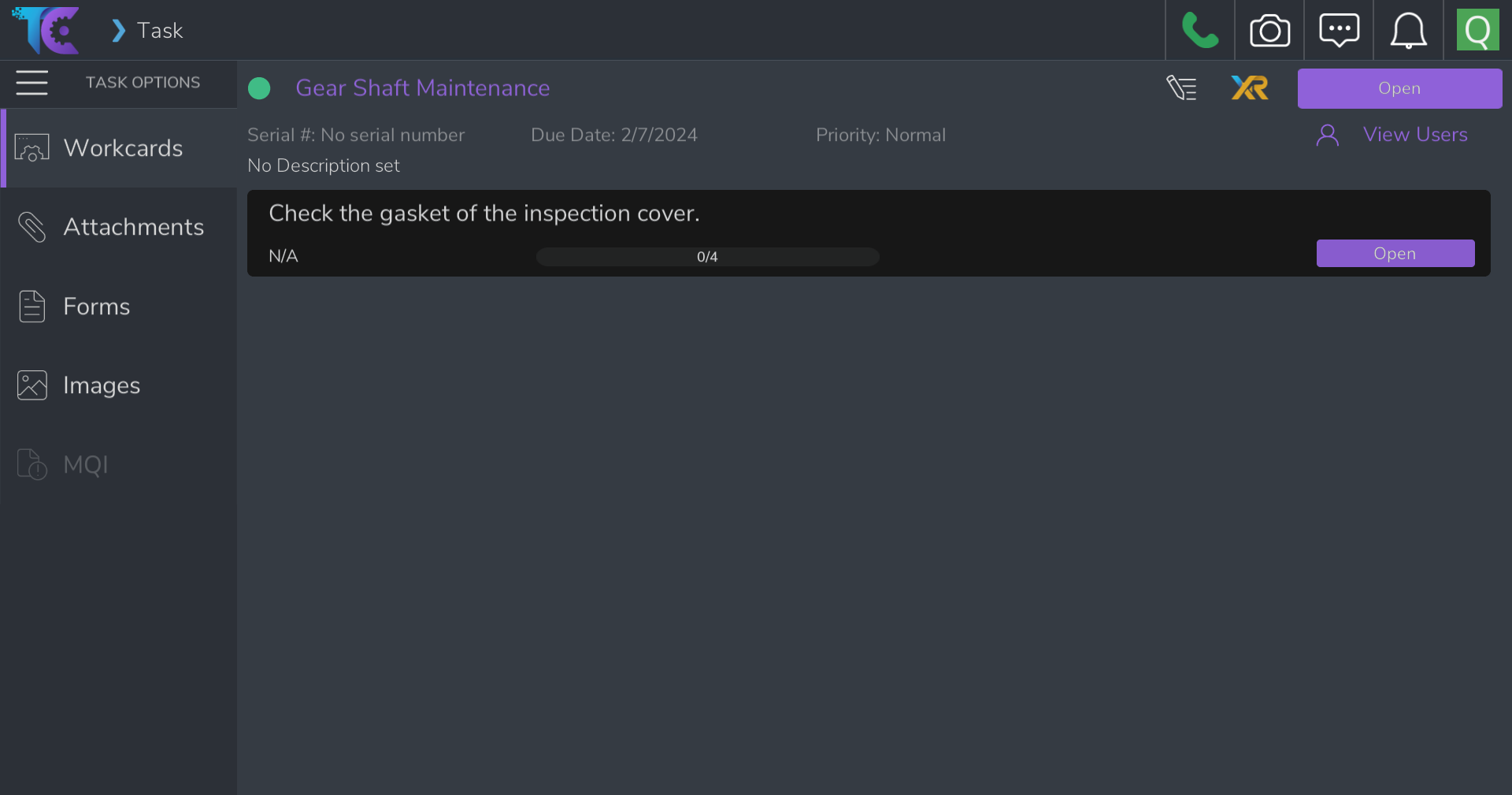
From inside a task you can view the task description, due date, priority, status, and Tech Companion modules.
TC Modules
Remote Support
Video call with a remote expert to help you complete your task using 3D and 2D annotation tools.
Workcards
View digital workcards generated from your companies processed data.
3D Lessons
Play related 3D lessons created from Modest tree Xplorer.
When you begin your task change the status from Open to In Progress using the status dropdown in the top right.
If you need support during the task enter the remote support module.
When the task is complete change the status from "In Progress" to "Complete". An email will be sent to all assignees that the issue is closing and to document their final comments for the end report.
The supervior on TC Admin, will then review the task and comments and change the status from "Complete" to "Closed" giving their final comments for the final report.

