Moving the Camera
The next thing you'll need to learn to start making projects, is how to navigate around the scene. The camera has two modes you can switch between which determines your movement control scheme.
Camera Modes
Basic (default)
- Hold left mouse and drag to rotate around the focused object
- Hold right mouse down and drag to pan the camera
- Use scroll wheel to zoom in and out
Advanced
- Hold right mouse button and drag to rotate around the focused object
- Hold right mouse button and use arrow keys or ("wasd") to move around freely
- Hold the middle mouse button and drag around the scene to pan the camera
- Use the scroll wheel to zoom in and out
- Hold Alt while moving to slow down
- Hold Shift while moving to speed up
Focus
You can also move the camera around the scene by using the focus feature. Focus will move your camera directly to an object. For the basic camera mode it will set the focus point to the center of the object allowing you to rotate around it. To focus on an object, you can either:
- Press 'F' on the keyboard
- Double click the object
- Select it in the Viewport and click the magnifying glass button on the Ribbon
- Double click the object in the Scene Hierarchy or right click and select focus
Changing Camera Modes
You can switch which camera mode you are in quickly from the top right corner of the Viewport. The camera icon will either say advanced if it is in advanced mode or basic if it is in basic mode.
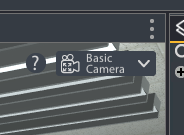
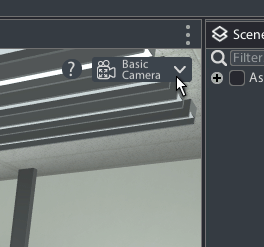
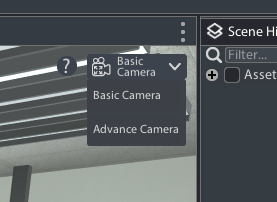
You can change the settings for your editor camera such as movement speed and sensitivity through File > Settings > Viewport Camera.

