Users
The Users page displays all the users in your workspaces, as well as a list of groups.

Groups
Creating groups will allow you to easily add the same set of users to different projects with ease. On the users page of the Portal, you can see a list of groups on the right hand side. You can create new group using the Create Group button, which will open the Create Group window. Within this window you can name the group and manage users of the group.
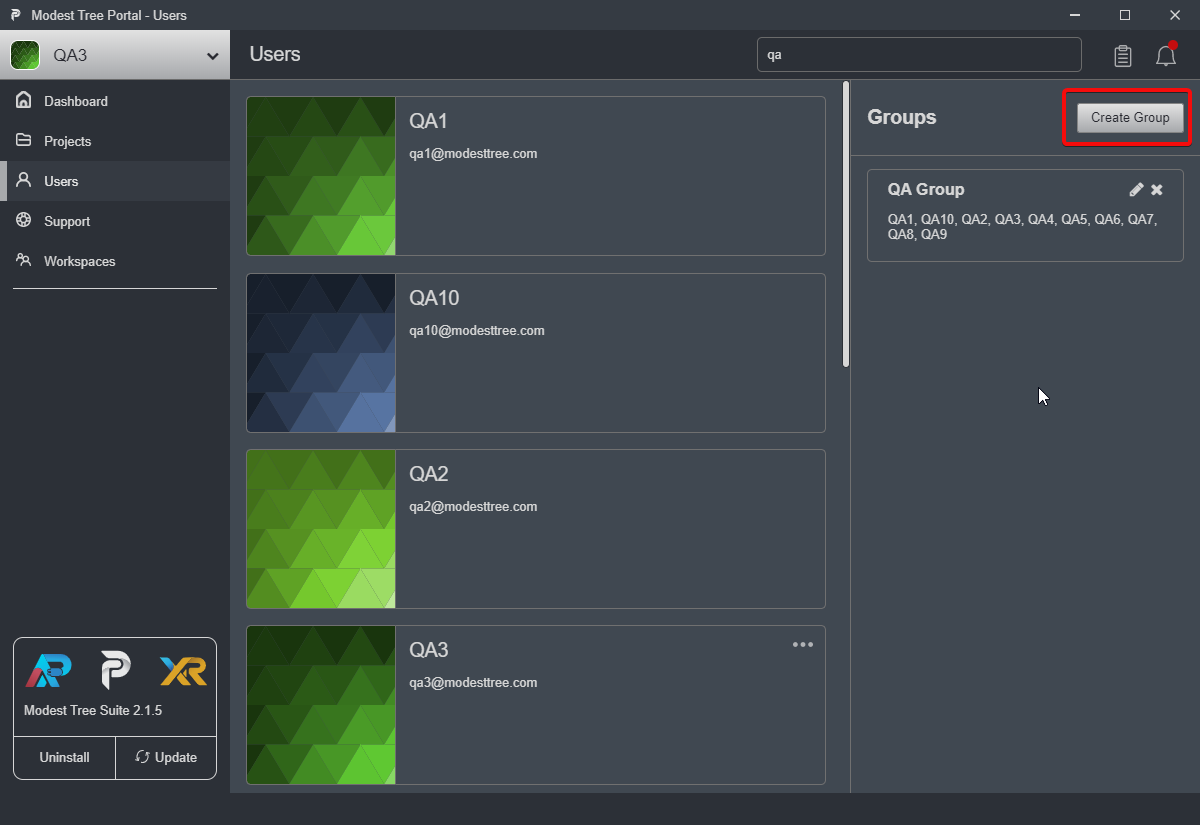
You can add users to the group by searching for their name either manually or by using the search function and clicking the plus icon beside their name, then pressing the submit button to save the changes.

You can delete a group by clicking on the "X" icon, and you can open the edit dialogue by clicking on the pencil icon beside the group name.
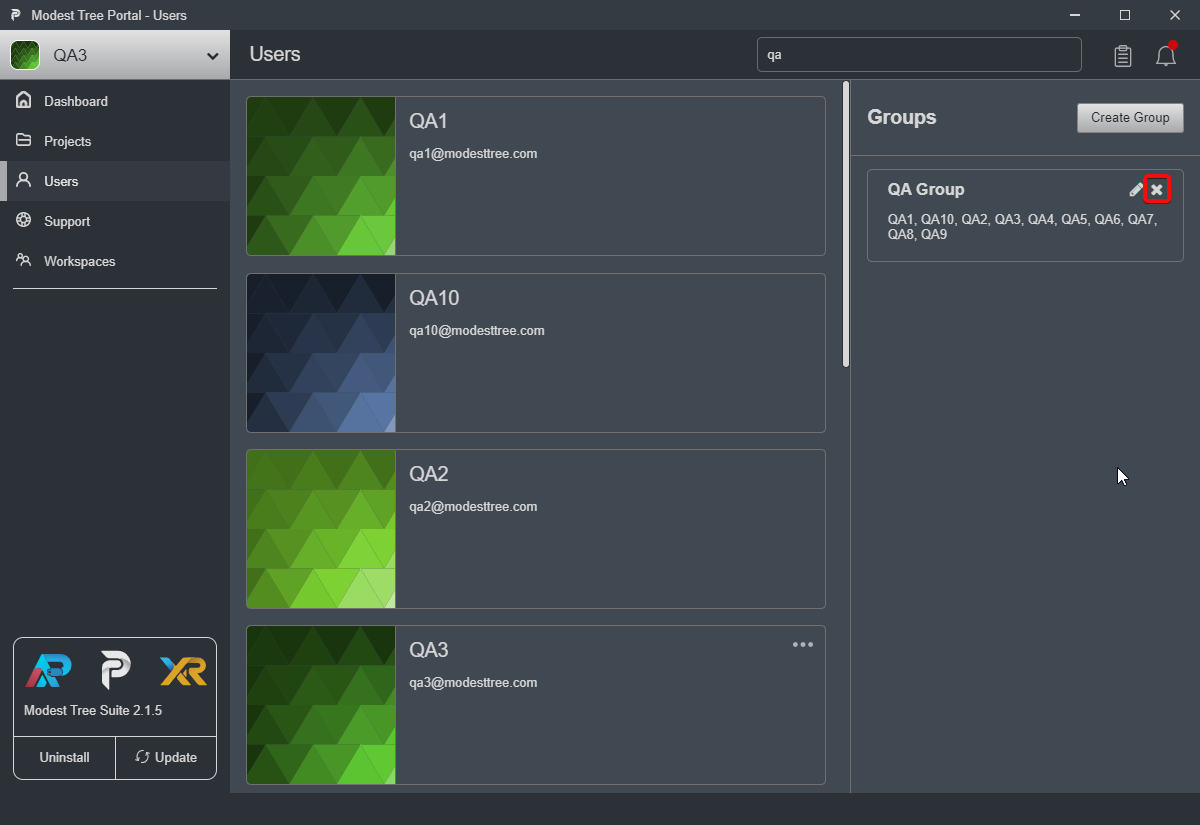
From this screen you can add and remove users from a group. Press the plus button for a user that has not yet been added, and the X button on a user already in the group to remove.
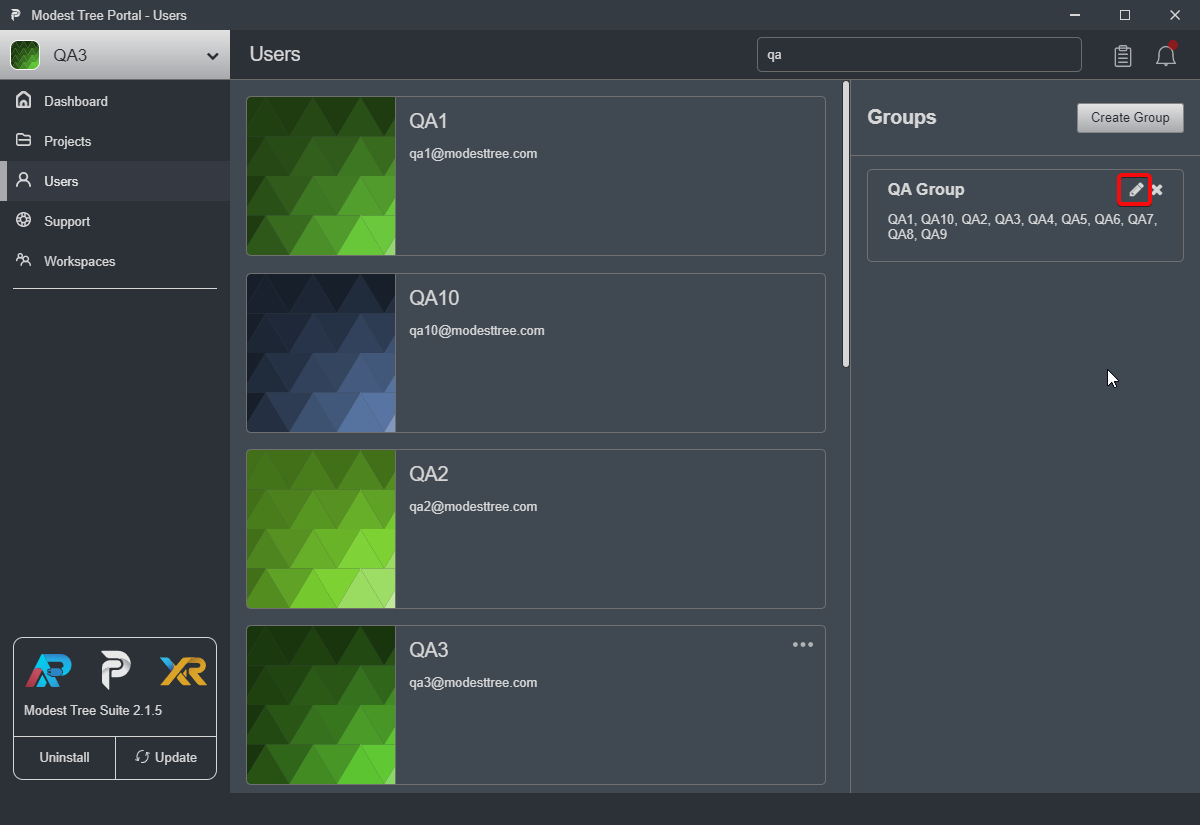
Managing Users
The ability to create, add, and edit user profiles other than your own is only available to administrators.
Create User
To create a new user, click on the Create User button to bring up the Add New User window.
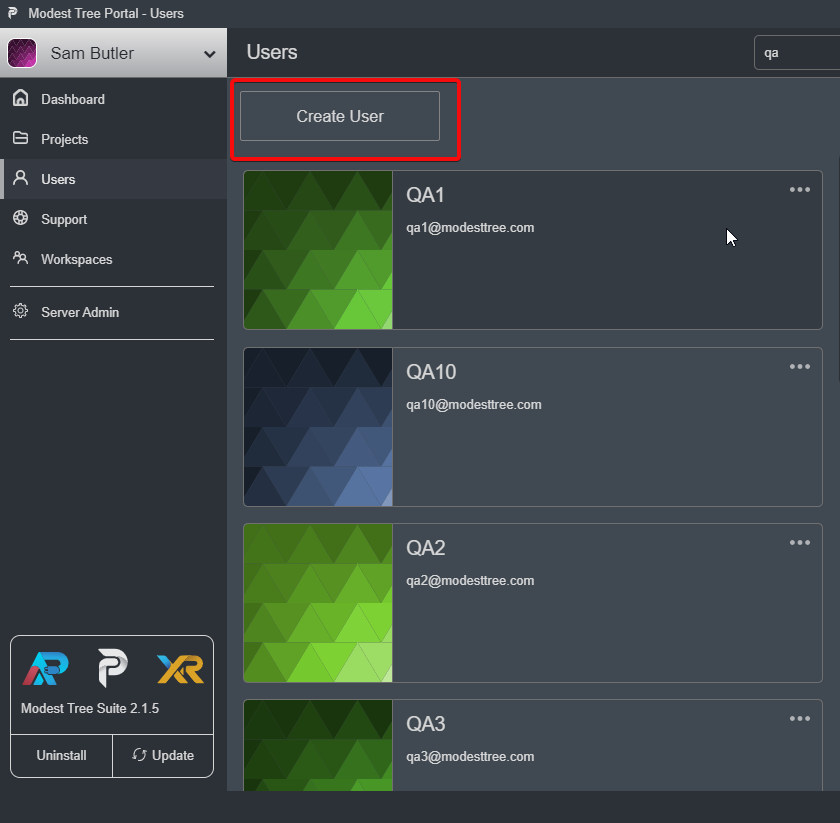
Within the Add New User window you set the user specific properties such as the username, email, name, phone number, and password.

Edit User
To edit a user's profile select edit from the dropdown menu. This will open the Edit User popup allowing you to make changes to that user's profile.
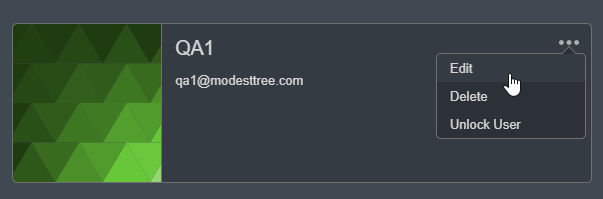
Next: Merge Conflicts

